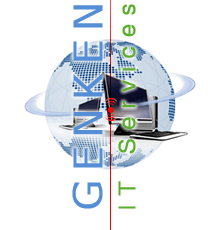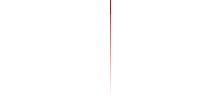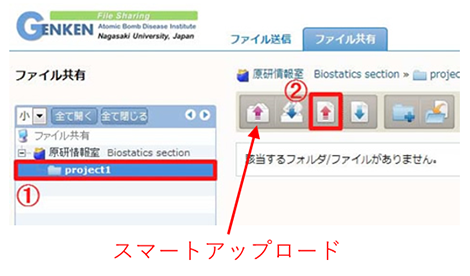| Instructions Summary |
|---|
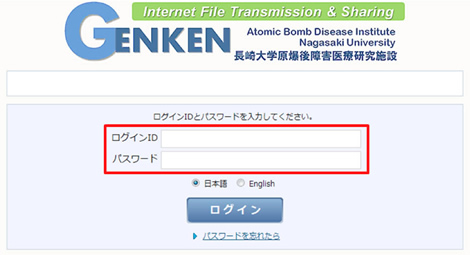 |
Enter Login ID and Password.
Select “ English” in the middle of screen. Then Click |
|
|---|---|---|
| Tip! Click "forgot password?" if you forgot password, then you can receive new password by e-mail. |
||
File Transfer |
||
| "Smart Upload" mode You can send some folders included some files at once, if you use Internet Explorer / Safari with Java(JRE). |
||
| You can see "Smart upload" finder, if Java is installed. | ||
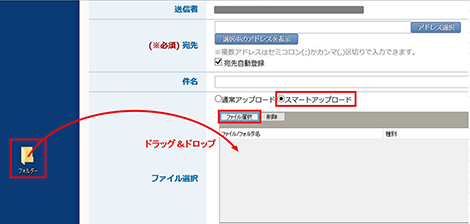 |
Drag and Drop operation is available on the smart upload finder. | |
| Tip! if you use "Safari" on macOS, change mode from menu as follows. "Safari" → "Environment settings" → "Web site / Security"→ "gkfile..." Click "On/Off" with [Option] and check off "Execute on safety mode". |
||
| "Normal Upload" mode | ||
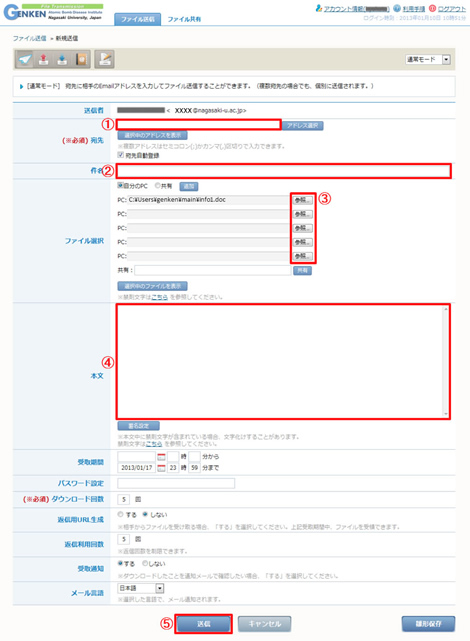 |
① Enter destination E-mail address.
② Type subject of E-mail
③ Click Reference, and select file you would like to send.
④ Type body of email.
⑤ Click “Send” button |
|
|
File Sharing
|
||
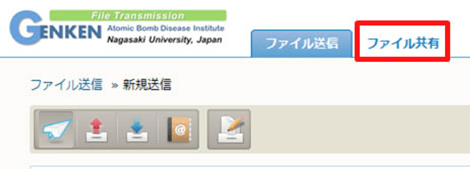 |
Click “File Sharing” tab. |
|
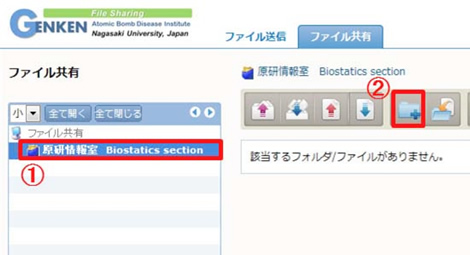 |
1. |
Create Folder
① Select a folder of your department ② Click Create Folder. |
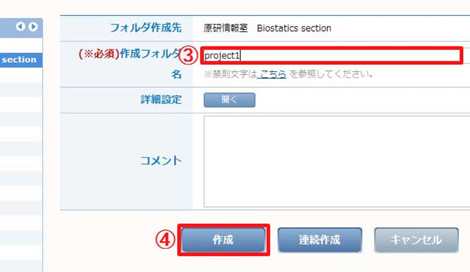 |
③ Type folder name.
④ Click “Create” button |
|
|
2. |
Upload
① Select a folder which you would like to upload.
② Click Upload.
You can use "Smart Upload" mode, if you operate on "Internet Explorer / Safari" with Java. |
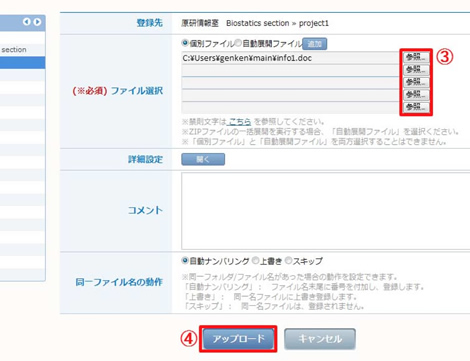 |
③ Click Reference, and select file you would like to upload.
④ Click Upload.
Click “Upload” button. |
|
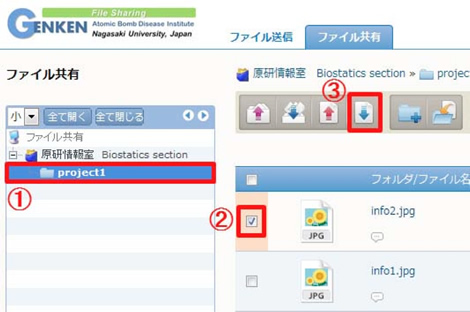 |
3. |
Download
① Select folder including file you would like to download.
② Check the file you would like to download.
③ Click Download. |
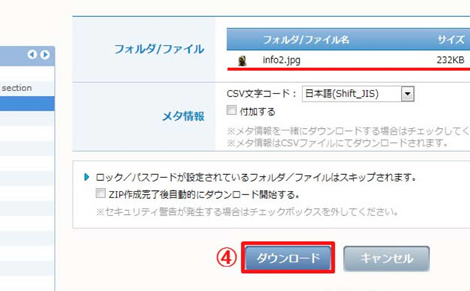 |
④ The downloading screen will |
|
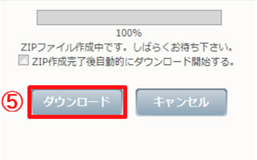 |
⑤ After the compressed ZIP file has been created(the status bar shows 100%), The
|
長崎大学原爆後障害医療研究所資料収集保存・解析部 原研情報室
Division of Scientific Data Registry, Atomic Bomb Disease Institute
Nagasaki University Phone: 095-819-7127
![]()